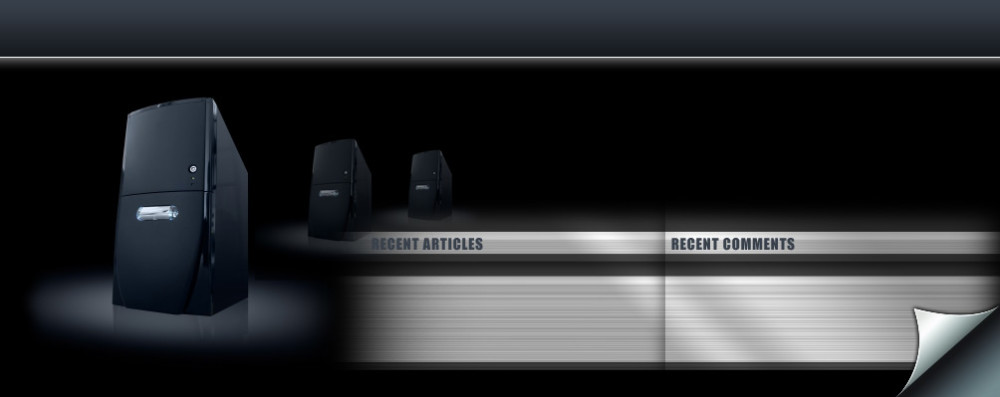How to set up a new Cpanel
OK, you got your Cpanel installed, now what?
When you go to your whm page for the first time, you are in your Initial Setup screen ,you will see the welcome message and the agree to terms,
just click agree and go to Step 2-Setup Networking.
Add you email in the Server Contact Email Address field ,you can also add your Skype, Msn,Aim details here.Scroll down a bit to
Hostname ,when you purchased server, you gave them a domain name for it to use, here you add “server.yourdomainname.whatever,
Then scroll down to Resolvers, in Primary you want to put 8.8.8.8 in primary and 8.8.4.4 in secondary,no need to add anything in third one.
Next is your ip , if it isn’t there add it now.
Now we go to Nameservers, this will take a little work.Your server should have 2 ip’s,one is main and nameserver 1,other is for nameserver 2. The domain you used to setup your server is used for your nameservers too,so,go to your registrar and set these up (see article here on this ) You can now add ns1 and ns2 to Whm setup. See the line “add a entry”?, you click on both and add for each one.
Scrolling down, pick a FTP program, if it is already there just leave it, or you can change to whats listed . Then mail-server is next, if it is already there just leave it, or you can change to whats listed. cPHulk is next on list, skip this, we will set this up later.
Next is “Set up Quotas”, here you select “Use file system” quotas.
Then all you have to do is click Finish Setup Wizard button and your done for now.Not so hard is it?.
Next we setup accounts.